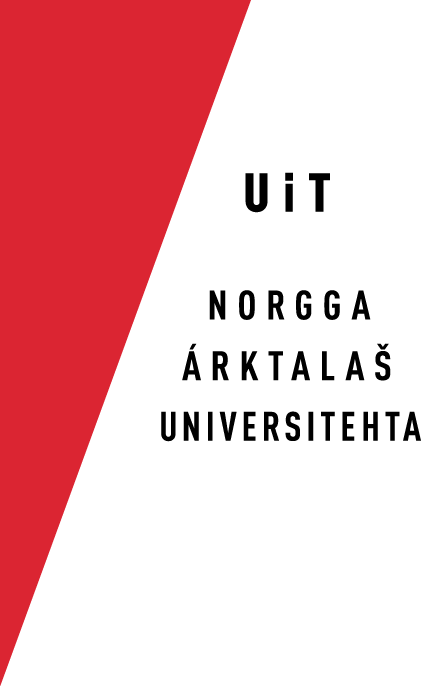InstallingX Code
Mavericks / OSX 10.9 and newer
XCode installation
Install XCode via the Mac App Store, just as for 10.7 and 10.8. See details
Command line tools
To install the command line tools, after you have installed the free XCode app,
sudo xcode-select --install
and follow the on-screen instructions.
Lion and Mountain Lion / OSX 10.7 & 10.8
On OS Lion and Mountain Lion you must "purchase" XCode from the Mac App Store.
Open the Mac App Store (App Store in your Dock), search for XCode, and "buy"
You need an Apple ID/account to download things from the Mac App Store, but no
Command line tools
To install the command line tools that comes with XCode (and which are needed by
Older systems
XCode is availabe on the DVD that came with the computer. Please insert the DVD,
If you can't find the original DVD, it is also available from