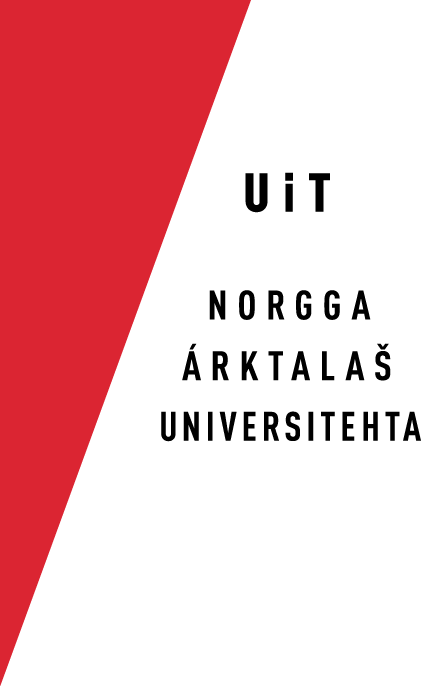Anonymous SVN
Preparation
Anyone can download the source code via anonymous SVN. Using anonymous svn you will not be able to directly add your changes to our svn repository. If you have changes you want to be included, follow the guidelines below in the section Sending feedback and patches.
To get the files, do the following: Open a terminal and use the following command to fetch the files:
svn co https://gtsvn.uit.no/langtech/trunk main
The files will then be copied to your machine (you will see a row of filenames, preceeded by the letter A).
After you have checked out, please run the following script, and follow the on-screen instructions:
main/gt/script/gtsetup.sh
With the above commands, you have now on your local computer a copy of the source code and the environment is set up properly.
Building, compiling and running
When everything is checked out and residing on your computer, you probably want to compile and run our linguistic analysers. For this you need to install the required tools. They are:
- For morphological analysis there are two alternatives:
- Xerox morphological transducer tools, for morphological analysis. This is proprietary software, but can be downloaded from the fsmbook site. It is also included if you buy the book (Finite State Morphology by Kenneth R. Beesley and Lauri Karttunen), although the online software is more up-to-date. Nevertheless, if you are serious about doing lexc, xfst or twolc work, you really should get that book.
- There is an open source alternative for compiling our morphological analysers, though, the Helsinki Finite State Transducer, which can be downloaded from the Hfst SourceForge page. Our code compiles both on the Xerox and Hfst compilers, though the makefile for HFST compilation is still somewhat underdeveloped. Cf. our internal HFST3 documentation.
- For disambiguation and syntactic analysis we use vislcg3. This is open source, The homepage of vislcg3 contains documentation and link to Subversion acces for binary download. We have written instructions on how to compile and and use vislcg3.
Other tools (perl scripts, shell scripts, etc.) are included in the SVN check-out, and will be available after you have run the gtsetup.sh script (see above). See our technical documentation and the subsection in the corresponding menu for further details.
Reading the documentation off-line
The full documentation is available online on divvun.no, but if you want to read the documentation off-line, you are best off installing and running Forrest. You will find it at our server.
We have made a document on how to install and use forrest, follow the instructions there to use forrest on your private machine
Sending feedback and patches
If you have improvements to our code, be it linguistic corrections, C-code bug fixes, documentation enhancements or whatever, we would welcome your contribution. Please make an svn diff, gzip it, and send it to us.
Interactive feedback and discussions
The whole team (and most of our active partners) is (are) available on AIM, and we frequently keep discussions through our favourite AIM client(s). Our AIM addresses can be found on our contact page.
We also use SubEthaEdit (SEE) a lot to do collaborative development, but SEE is Mac only, and commercial (version 2.2 is available for free for non-commercial purposes). A cross-platform alternative is Gobby (please see the installation notes, especially Mac users - the Mac version only installs through DarwinPorts). Try it, or SEE - realtime collaborative development is both very fun and productive, and creates a whole new feeling of working together, even when sitting in different countries! Much of what we have done would have taken 10 x the time, or not been possible at all without SEE.
A third alternative is to use one of the many code-sharing sites. Some of them also allow collaborative editing - not as quick and reliable as SEE, but still quite useful.
If you have questions or problems, either e-mail us, or start a chat. Further investigation can be done collaboratively and interactively using SEE or Gobby. If you are using a Mac with a recent OS version (10.4. or newer), you can even invite us to (group) voice or video chats using iChat. Non-group voice and video chats should also work with earlier versions of MacOS, as well as with a recent version of the AIM client for Windows (we haven't tried voice or video chats with Windows users).