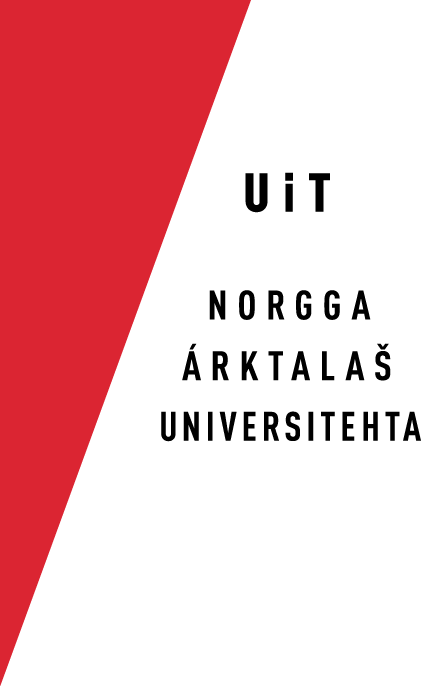Android Keyboards
Local setup and build instructions
In addition to that, there are a couple of more things to be aware of:
- you need access to the signing certificate - ask Børre or Sjur
- you need to check out our private git repository, again ask Børre or Sjur for
- when building for release, you need to set to env. variables each containing
$ export STORE_PW=password $ export KEY_PW=password
Remember to close the terminal window when done, so that the passwords are not
The passwords are used to unlock the signing certificate.
NB! To ensure that the version number gets correctly updated in the apk file
Google Play instructions
The first time you build a new keyboard app, there is a certain amount of
First time setup
- You need to give the app a name and an ID
- You need to provide a minimum of screen shots and descriptions for the
- You also need to provide an icon, normally the same as the app icon
Both screen shots and icon should be in exact the correct size/resolution.
Google will guide you through all the necessary steps, just follow the on-screen