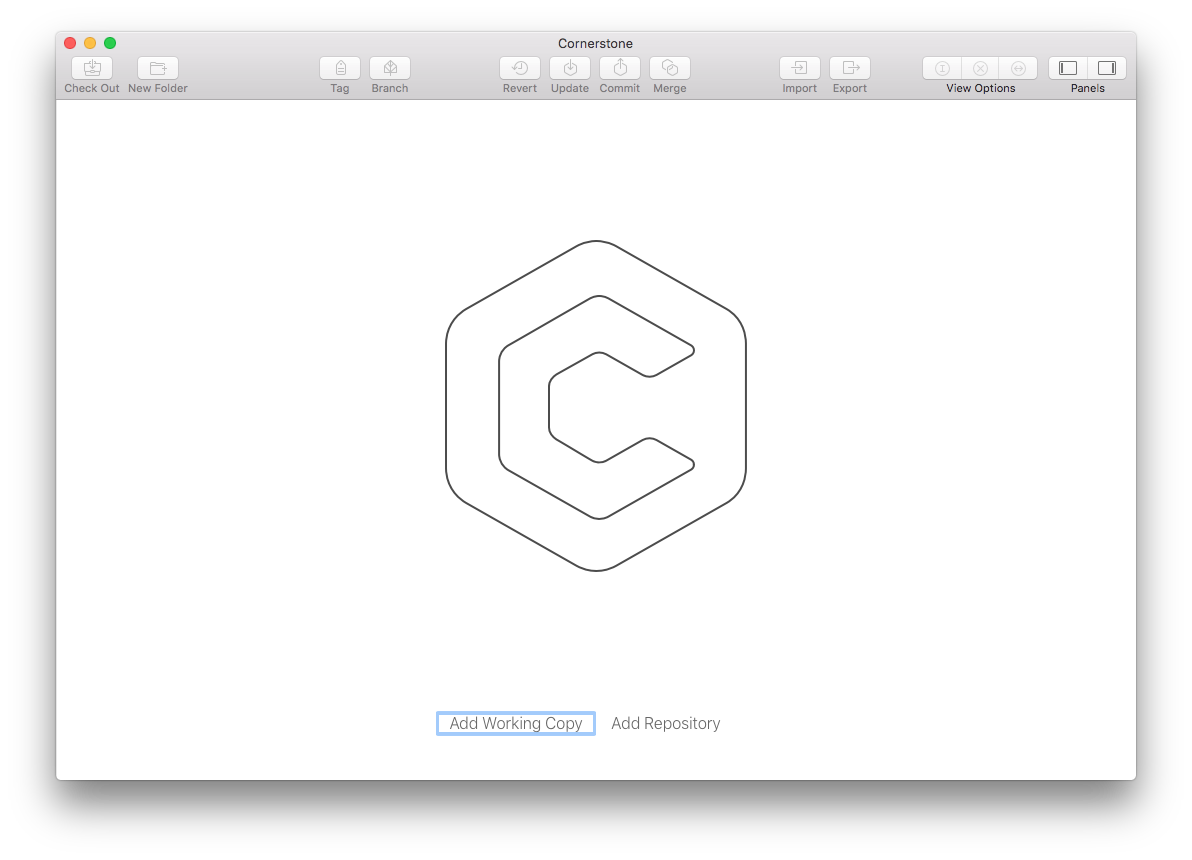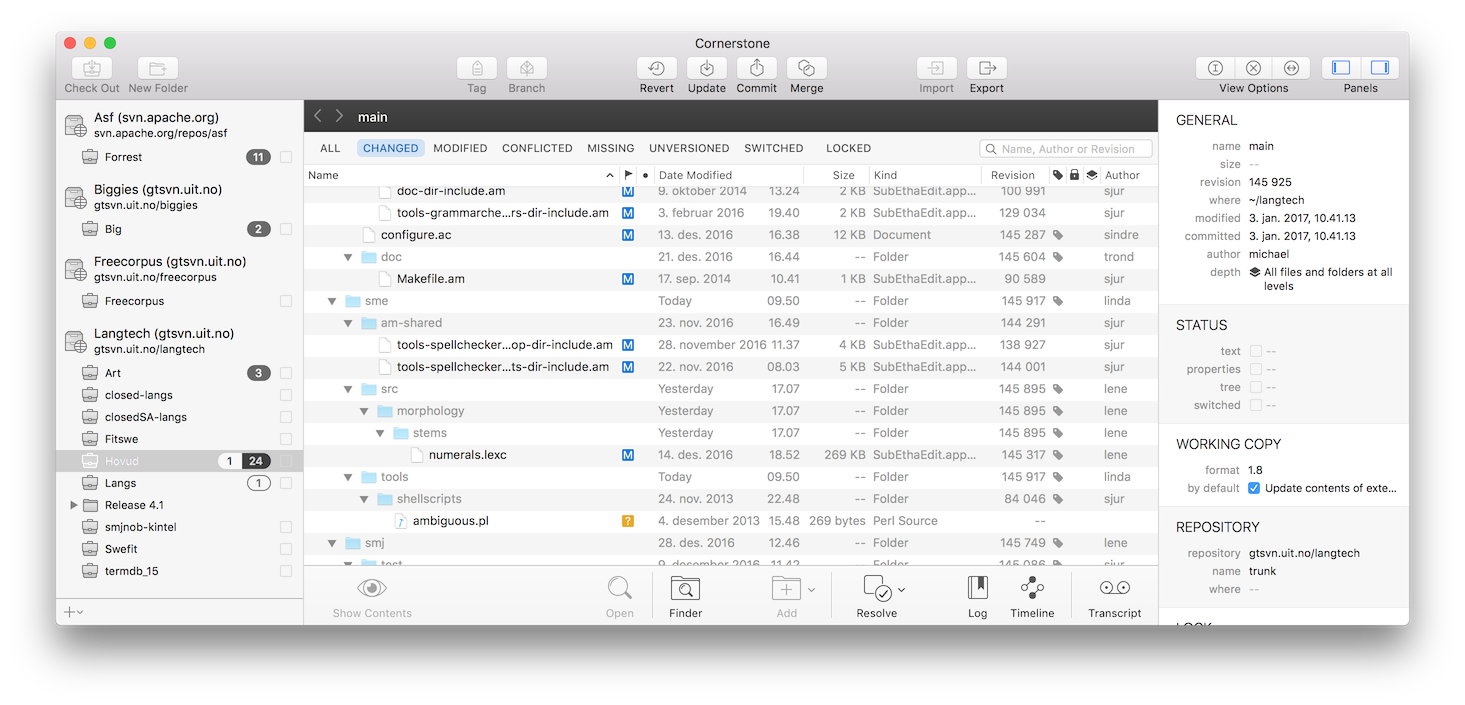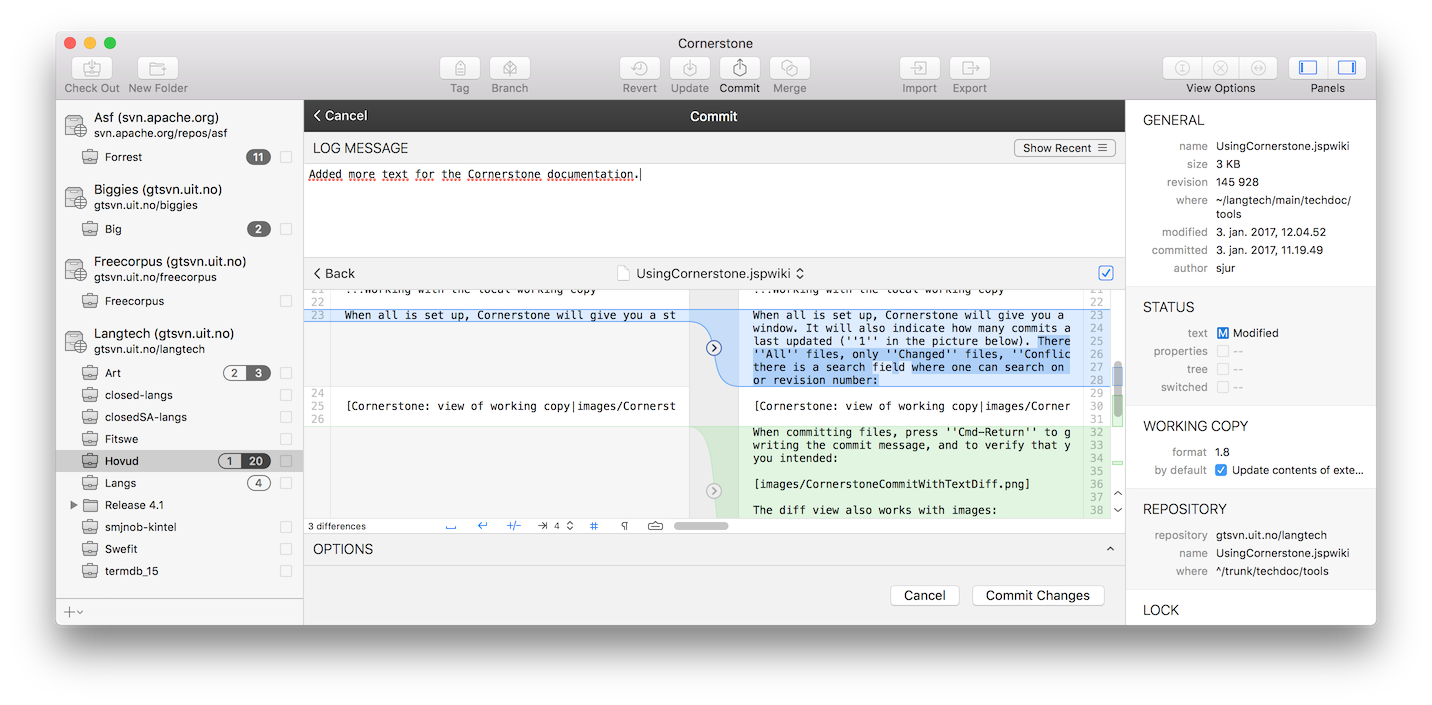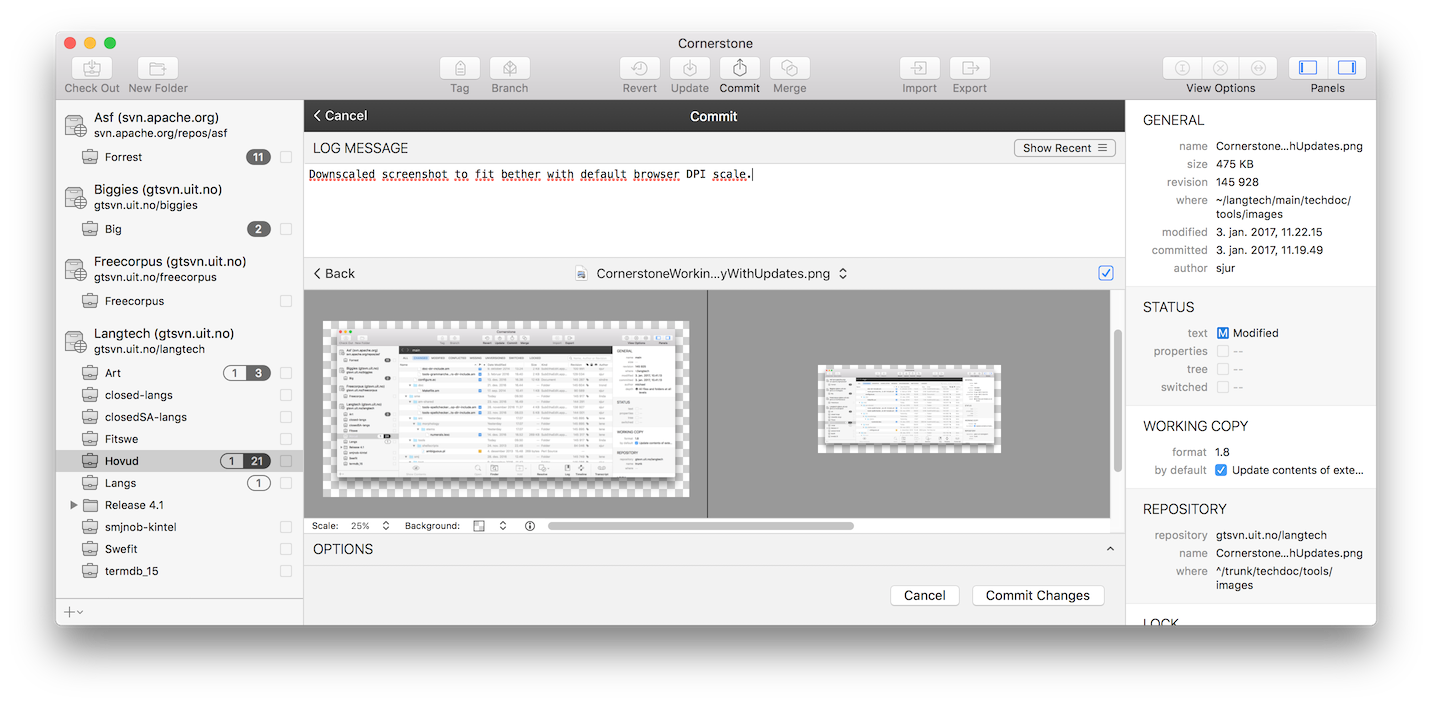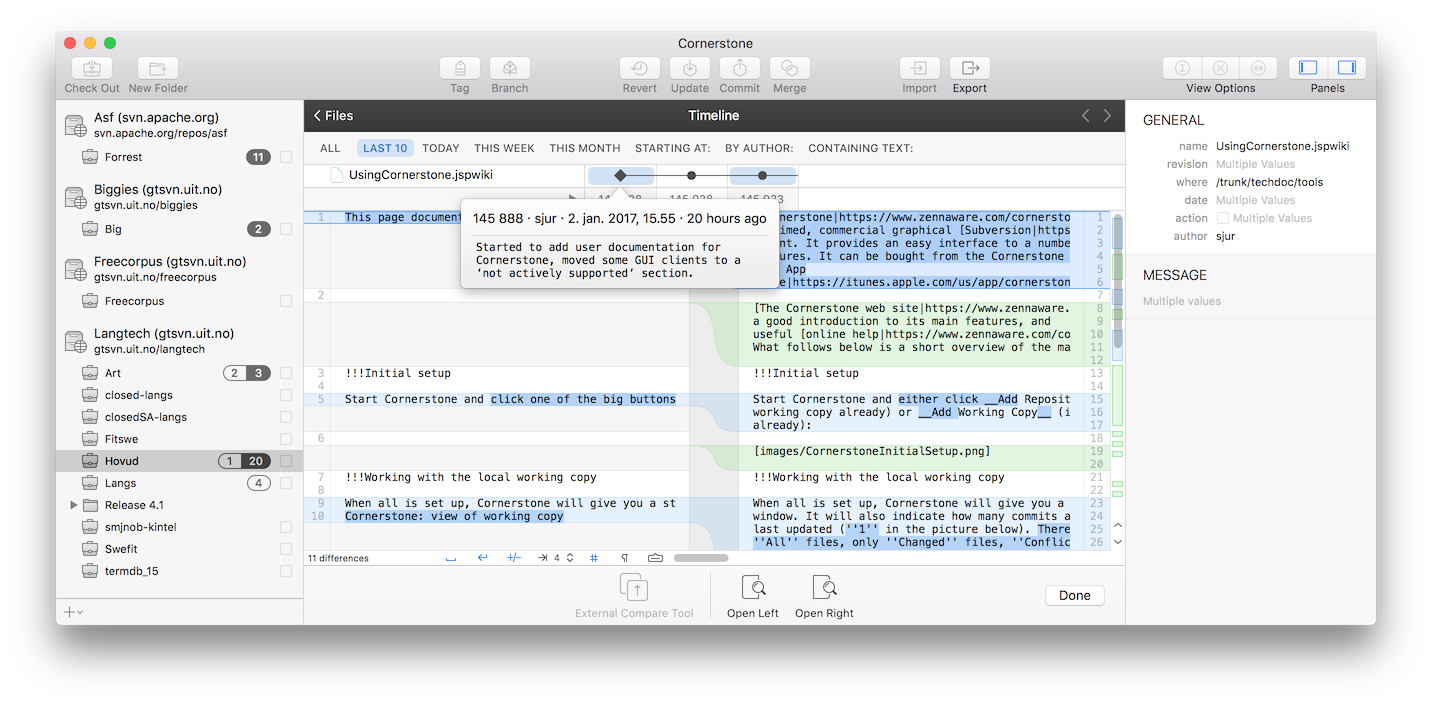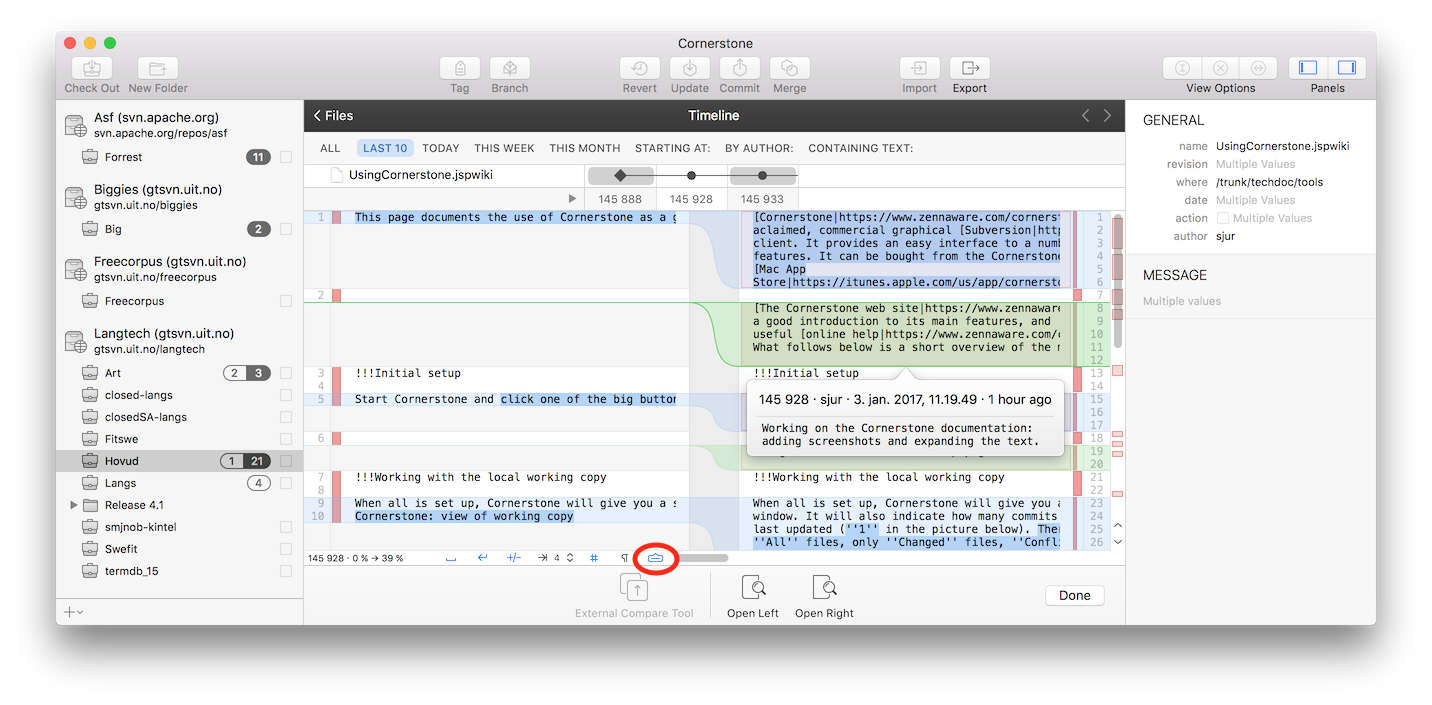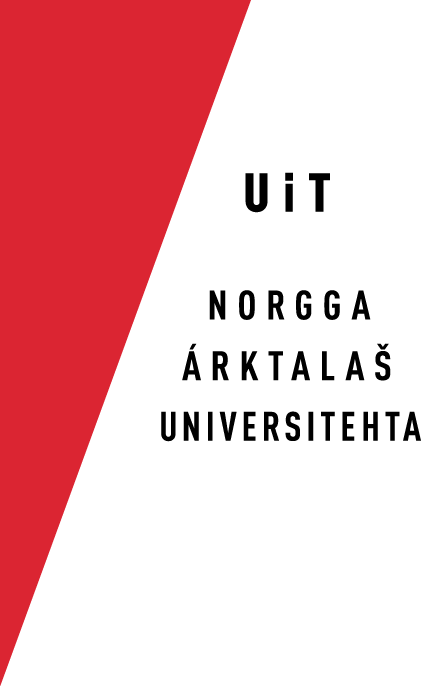Using Cornerstone
Cornerstone is a highly
aclaimed, commercial graphical Subversion
client. It provides an easy interface to a number of advanced Subversion
features. It can be bought from the Cornerstone home page, or from the
Mac App
Store.
The Cornerstone web site has
a good introduction to its main features, and
useful online help.
What follows below is a short overview of the main features needed in daily use.
Initial setup
Start Cornerstone and either click Add Repository (if you don't have a local
working copy already) or Add Working Copy (if you do have a working copy
already):
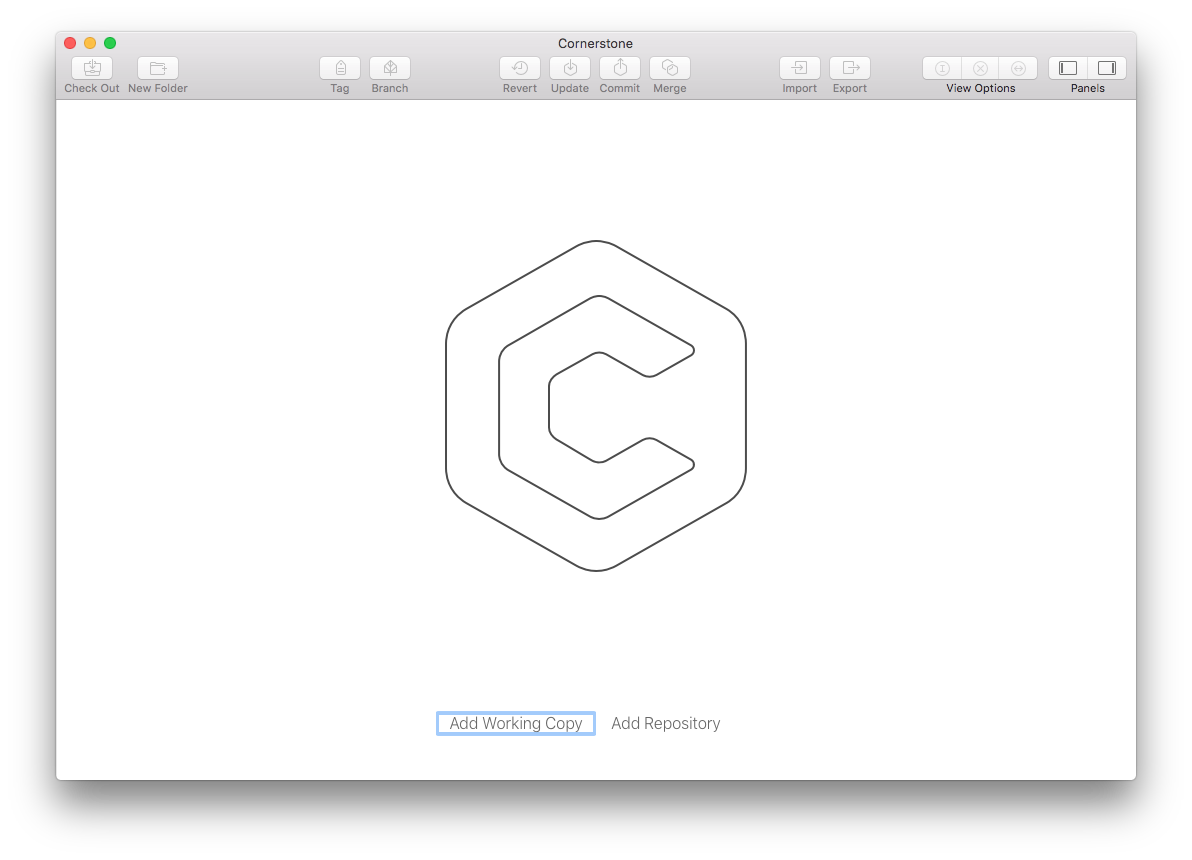
Working with the local working copy
When all is set up, Cornerstone will give you a status listing directly in the
window. It will also indicate how many commits are in the repository since you
last updated (1 in the picture below). There are premade filters to list
All files, only Changed files, Conflicted files, etc. In addition,
there is a search field where one can search on filename, author name
or revision number:
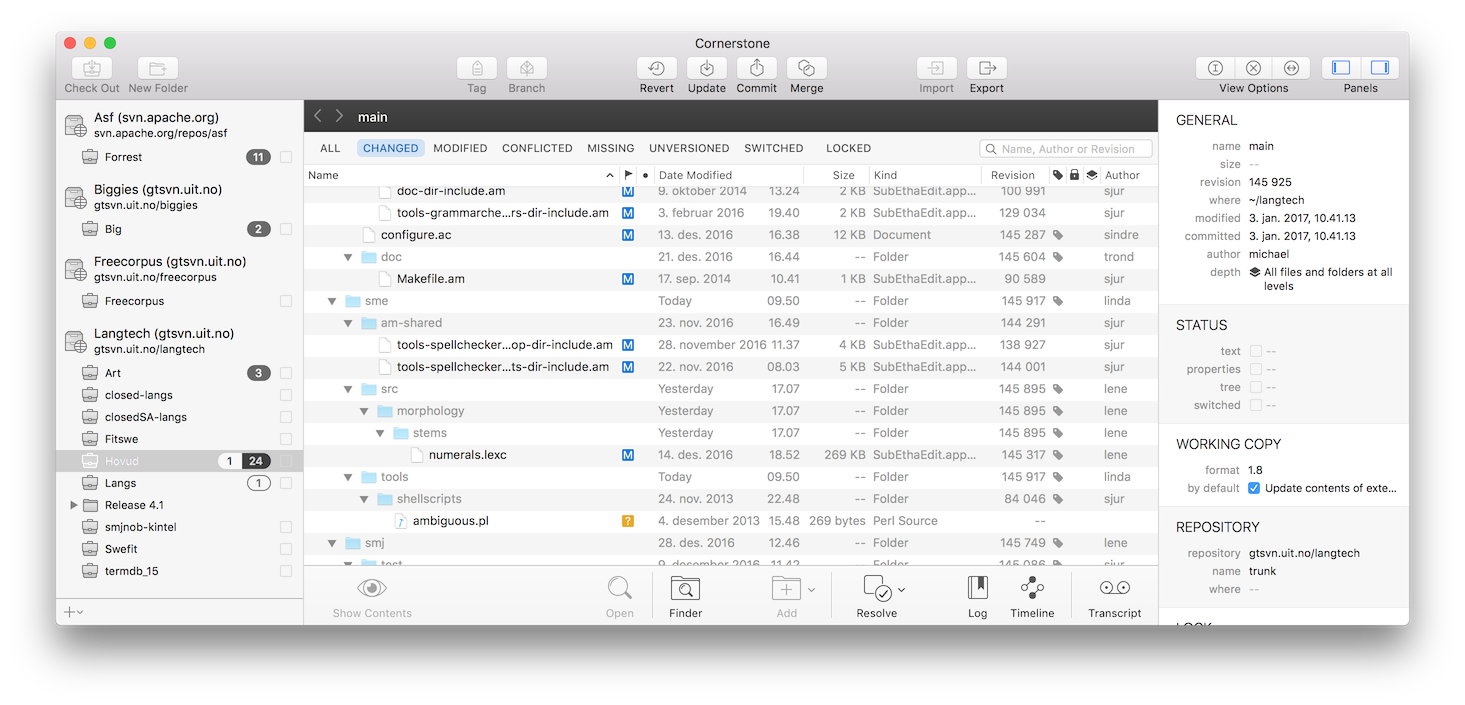
When committing files, press Cmd-Return to get a diff view to help with
writing the commit message, and to verify that you are actually committing what
you intended:
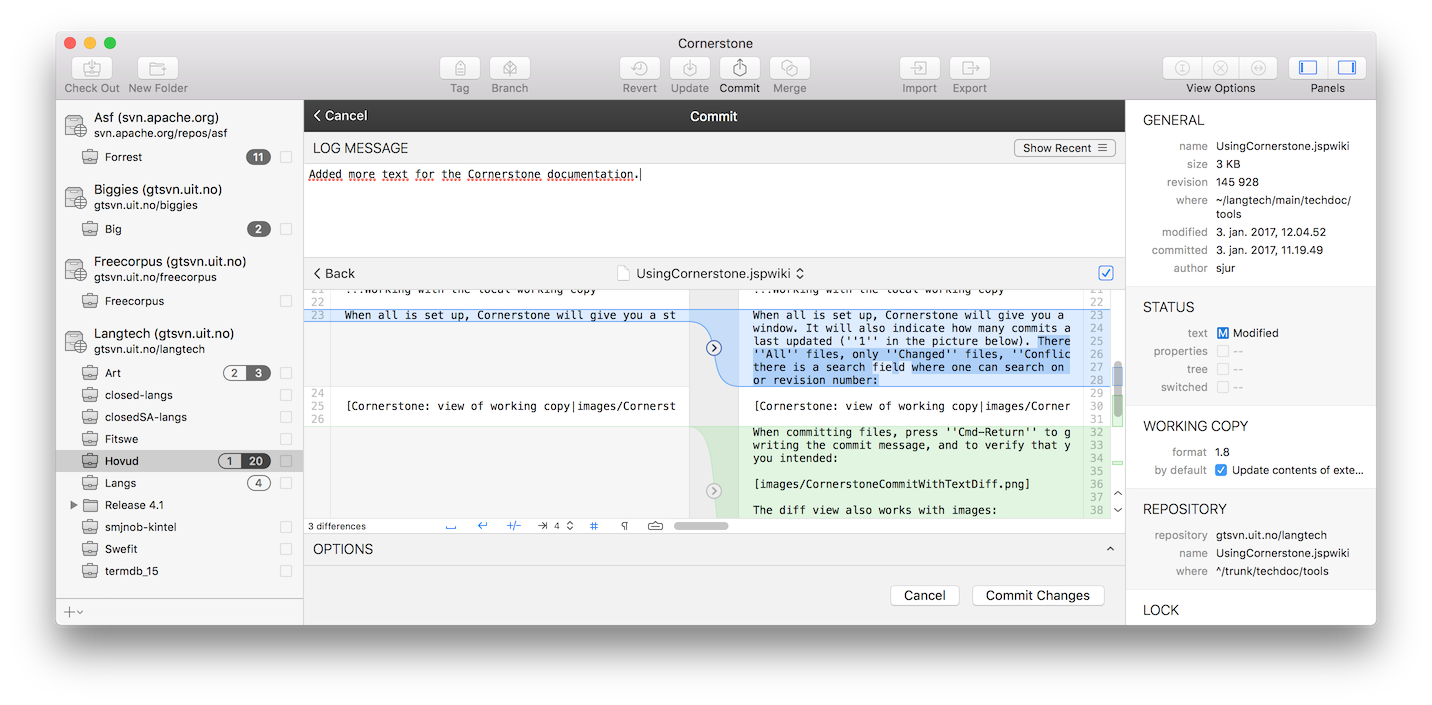
The diff view also works with images:
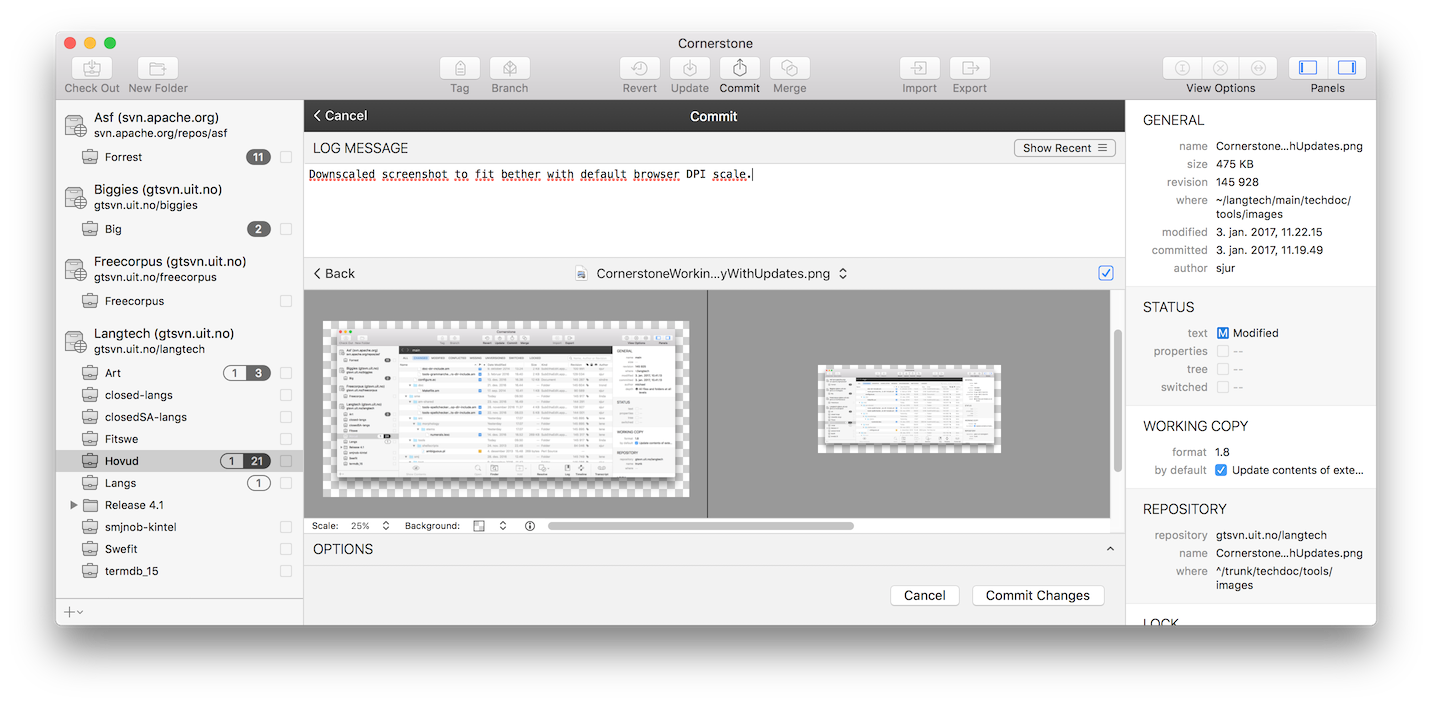
One of the most powerful features of Cornerstone is the timeline view. Using it
one can compare any two revisions of a file:
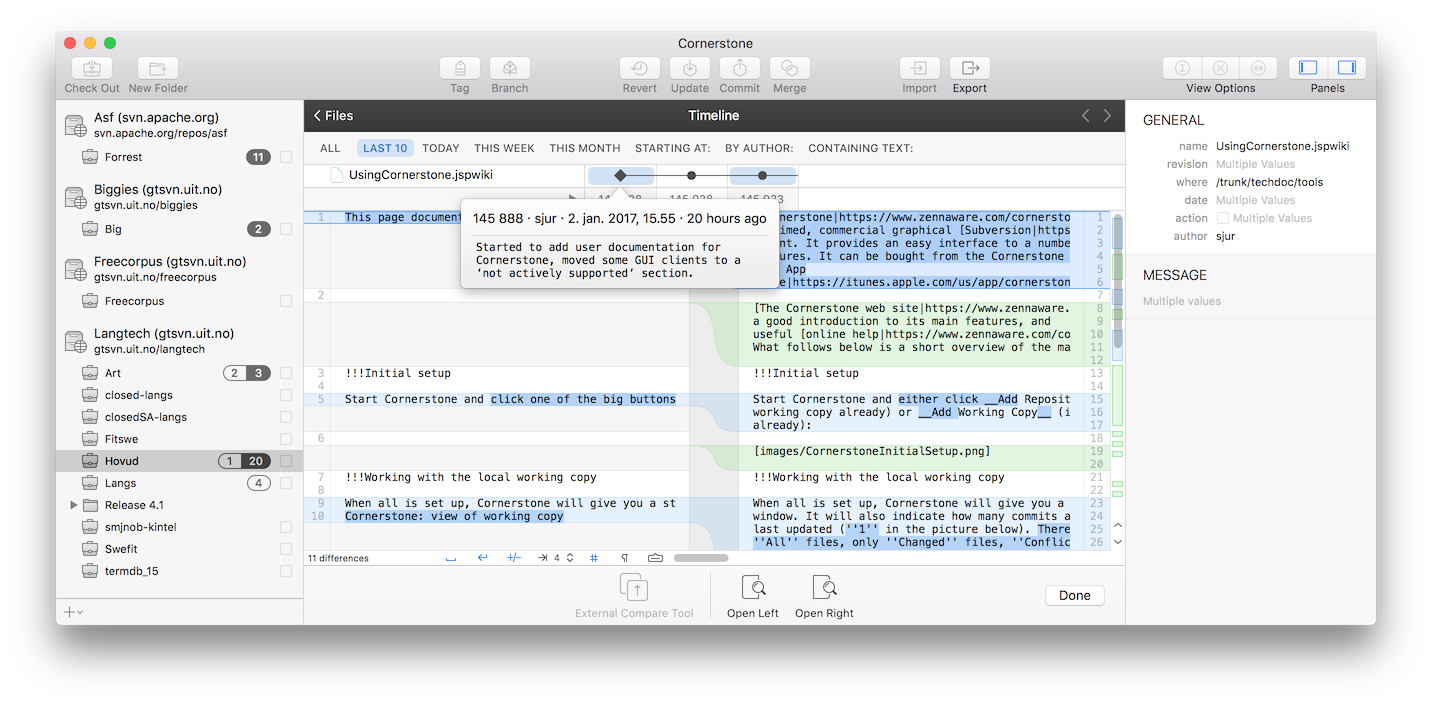
This can be very useful e.g. when debugging, or tracking changes, especially
when combined with the blame labelling (turn on the blame labelling by
clicking the button highlighted with the red circle below):
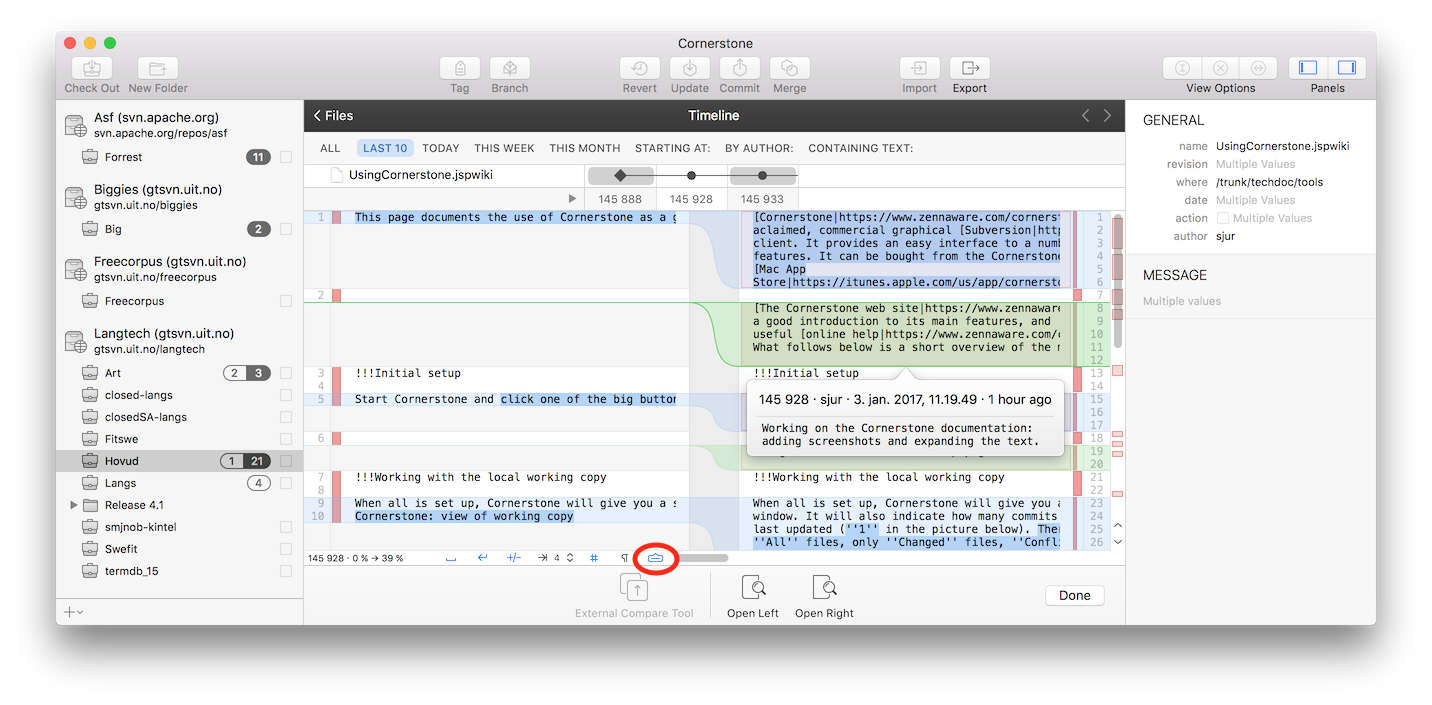
There are many more features in Cornerstone, e.g. merging and branching, that go
beyond this short guide. Look at the Cornerstone help linked to above, and don't
be afraid of asking for help.