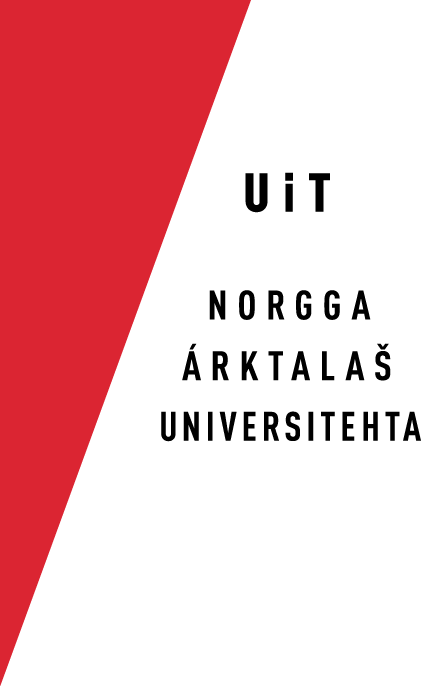How to use PuTTY.exe
PuTTY is a program that makes it possible to work on a remote Linux machine from a Windows PC computer.
How to use PuTTY.exe
You need two files, PuTTY.exe and psftp.exe. They can both be found and downloaded from the same site.
What is PuTTY.exe and psftp.exe?
Use the terminal: PuTTY.exe is a program that makes Windows users establish a secure connection to Unix (and Linux) terminals, among other things.
Copy files to and from the terminal: psftp.exe is a program that makes it possible to copy files from victorio to your local machine and vice versa.
How to get the programs
Go to the PuTTY Download Page. Download both PuTTY.exe and psftp.exe.
How to set up PuTTY and connect to the terminal
Doubleclick on the PuTTY.exe icon, and get a small box in return. The first time you use putty with a new terminal, the following, in this order:
- Click on Translation in the category Window in the leftmost box.
- The default translation is ISO-8859-1, you should open the list and choose UTF-8
- Thereafter, click Session (the topmost node)
- To the right, under "Host Name", write gtlab.uit.no(or whatever terminal you log on to).
- Make sure Connection type is SSH
- Give the connection a name, e.g. "victorio" (in the space one field down).
- Click the Save button
- Now, the name ("victorio") appears on the list of predefined servers. To log in, double click on it (or select and click Open.
NOTE! There is a bug in the present PuTTY version: The Sami keyboard is able to write all characters, except č, ŋ and ŧ. All characters are displayed on the screen, though, and you can copy in the problematic čŋŧ.
How to copy files between the terminal and your own machine
On the PuTTY download page, doubleclick on the psftp.exe icon. Write "open gtlab.uit.no" (or your server name) at the prompt. Give your user name and password. To get the file file1.txt from the remote machine to your own machine, you write
get file1.txt file2.txt
(advice: Use a different filename for the file, so that you do not need to risk deleting your work if you use get instead of put etc.). To copy a file file3.txt which is on C:\Users\MyName from your PC to the remote machine , you write
put C:\Users\MyName\file3.txt file4.txt The command is get sourcefile resultfile (and the same for put). In order to copy e.g. the file main/gt/sme/src/noun-sme-lex.txt to your own machine, write this command:
get gt/sme/src/noun-sme-lex.txt noun.txt
Note that psftp.exe makes it possible to use standard unix commands. Cf. the psftp.exe help file for a list of commands.
Remember: putty is a program for working on the remote computer, psftp is there for copying files to and fro.
Copy many files at the same time from the terminal to your machine with psftp.exe
The psftp.exe program cannot use the * notation when copying files, one must write the name of each file separately. The way of copying many files in one operation is to use putty.exe to lump them together in one archive file, and then use psftp.exe to move that file to your local machine, and unpack it there. The following command makes an archive files.zip of all files ending in .txt in the terminal:
zip files.zip *.txt
Then you must copy the files to your local machine. In order to do that, open a window in psftp.exe, and give the following command, just as described before (note that s.tar is so big that it might take some time to download it.):
get files.zip f.zip
The file files.zip may then be opened on your local Windows machine with the winzip program (or similarily).
Copy many files at the same time from your machine to the terminal with psftp.exe
Put all the files you want to use in a folder, say its name is filmappe. Right-click and choose
move to > a zipped archive
(Norwegian: Send til > Komprimert (zippet) mappe)
The resulting file is named filmappe.zip (even though the .zip is not displayed). Copy the file as before, in psftp.exe:
put filmappe.zip f.zip
In the terminal (in putty) you then open it by writing
unzip f.zip
by Trond Trosterud