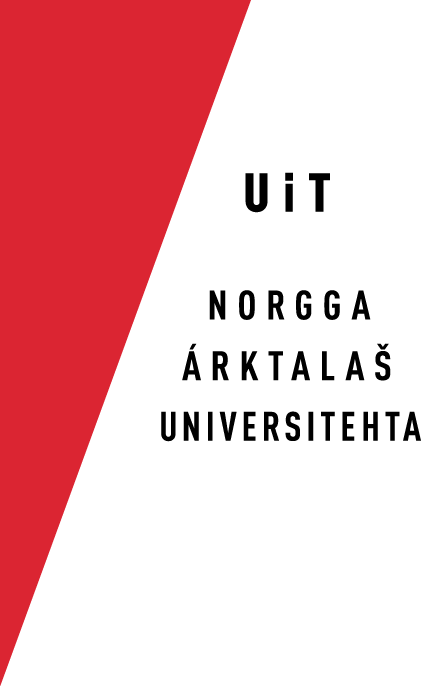xmlmind-dictsetup
Setting up the XMLMind XML Editor (XXE)
In order to see the dictionary files in XMLEditor, do the following:
For all users, first-time installation
- open XMLEditor
- In the almost-rightmost menu Options, select Preferences
- In the left part of the Preferences window, under Tools, select Install add-ons
- For the window Download add-ons form these servers, click the Add button and add the following url: http://divvun.no/static_files/list.xxe_addon
- Follow the instructions on this page to set other preferences
- Restart XMLEditor
- Then go through the update procedure below:
For all users, update
Every time the gt_dictionary dtd or css are updated, the
- open XMLEditor
- In the almost-rightmost menu Options, select Install Add-ons
- Scroll down till you find the plugin Configuration:Giellatekno/Divvun dictionaries with two arrows in a circle in front (the arrows indicate that there is an update available for the configuration).
- Click in the check box to the left of the configuration, and click Ok.
- Restart XMLEditor
For all users who want to edit forrest documentation files
- Contact someone at Giellatekno/Divvun and get a forrest folder.
- The forrest folder can be found here: home folder / Library / Application Support / XMLMind /XMLEditor4 / addon (note that the folder "library" might be called Bibliotek or Kirjasto, etc., dependent upon your language choice).
- Put the forrest folder in the same location at the reciever's folder
- Restart XMLEditor
- The forrest menu will show up between the menus Tools and Windows as soon as you open a forrest document.
- When you open a forrest document, you will now get an error message. Click, "OK", and ignore it.
For the one maintaining the xmlmind configuration
- Change the dtd and/or css in $GTHOME/words/dicts/scripts and check in.
-
cd $GTHOME/tools/xxe/
- Add new version change descriptions in the file gtdict-config/gtdict-config.xxe_addon (Remember to add new version number both in the node a:version and in the description!)
- Check in the new version of the gtdict-config.xxe_addon file
- in $GTHOME/tools/xxe/, give the command make
- Finally, go through the For all users, update section above
During development
During development of a new feature, it is best to work locally, and only publish the updates once you are satisfied with the changes. To work like that, do the following:
- uninstall the configuration installed above
- run the following commands:
-
cd $GTHOME/tools/xxe/
-
make install
-
cd $GTHOME/tools/xxe/
- restart XXE
Now edit the CSS, DTD or whatever needs updates, and after each change, run make install and reload the open document used to test the configuration in XXE. For some changes (like dtd changes), you need to restart XXE to see the effect of the change.
When you are satisfied with your local changes, do the following to publish and revert to the public version of the configuration (and remember to update the version info etc. as described above):
- run the following commands:
-
cd $GTHOME/tools/xxe/
-
make uninstall
-
make distribute
-
cd $GTHOME/tools/xxe/
- install the configuration using the Options > Install Add-ons… menu
- restart XXE