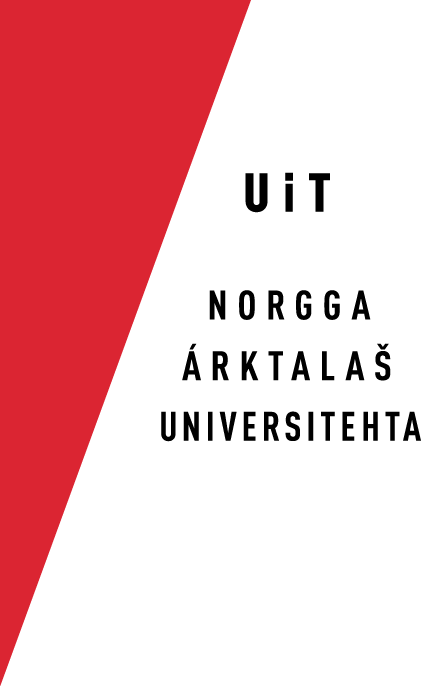How to use TortoiseSVN
Using SVN on a Windows machine: TortoiseSVN
The program
TortoiseSVN is a graphical program for using SVN. It can be downloaded from tortoisesvn.net. Just download the program and install it as any other Windows program. This is the program we recommend for using SVN on Windows.
Installation
Create the folder where you want to have your project files. Then right click on it and select TortoiseSVN → Checkout…. Enter the URL to checkout, in this case https://gtsvn.uit.no/langtech/trunk and click on OK. The files are then downloaded to the folder.
In order to be able to check in, fill in your username and password.
Usage
When the program is installed, go to the folder where you want to keep the language technology files (e.g. My Documents). In that folder, right-click with the mouse on an empty spot in the folder. You will note that the context-sensitive menu has some additions in the middle, where it reads SVN and something. Choose the SVN Checkout. You will then get a panel, where you fill in your account data.
Now you may edit the files, e.g. with EditPad Lite or XMLEditor. When you have edited them you will note that the green symbol attached to the file symbol has turned orange. This means you should check in. Right click on the file icon, and choose check in. Write a log message, and click OK.
The general principles are the same for SVN usage here as elsewhere: Always update before you start working (right-click, and SVN Update), and always check in when you are done with your work, minimum once a day.
There also is a Extensive user guide .
Key chapters include: