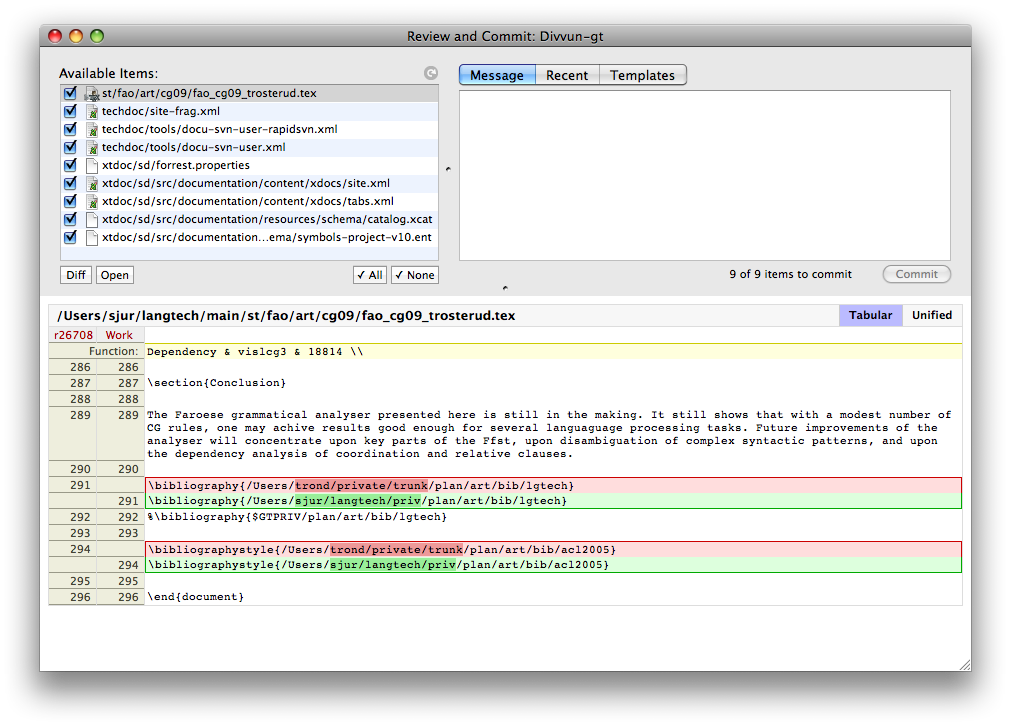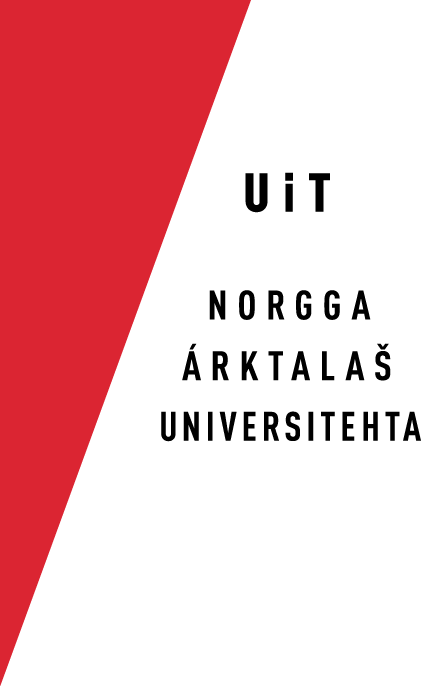How to use SvnX
Initial setup and checkout
Open the repository window (Window > Repository), and fill in the details for our
repository:
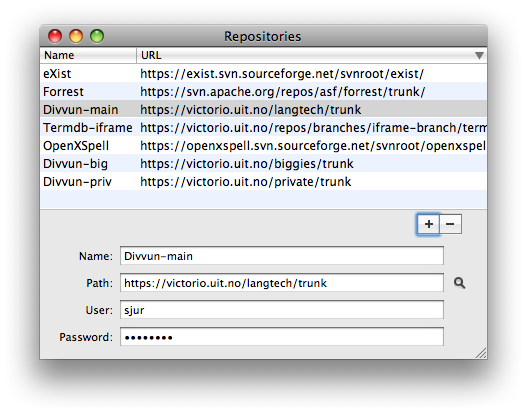
Double-click the repository entry you just made (see picture above). In the new window that opens, click on
the button Checkout:
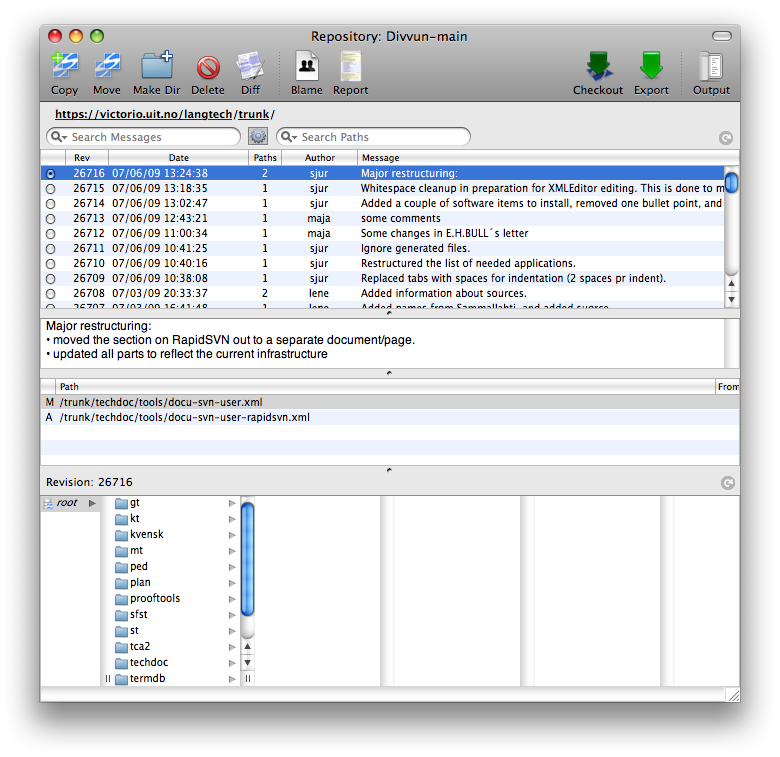
If you already have checked out (e.g. on the command line), just fill in the details directly in the Working Copies window (see below).
Working with the local source code
In the directory that you did the checkout in, you will now have a directory called langtech
where all our code is contained. The whole working copy is listed in the Working Copies window (Windows
> Working Copies):
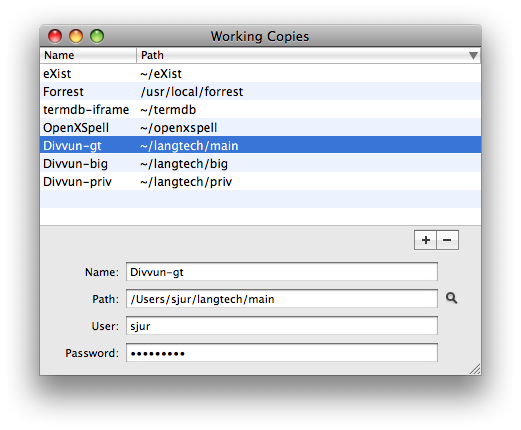
Double click the corresponding line, and you will get a window listing the current state of your working
copy:
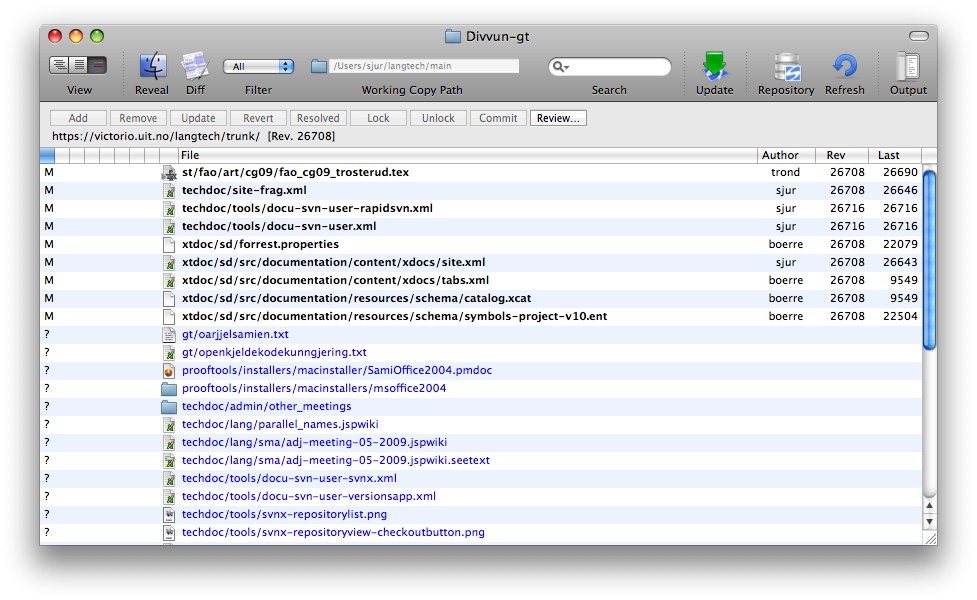
Highlight a file
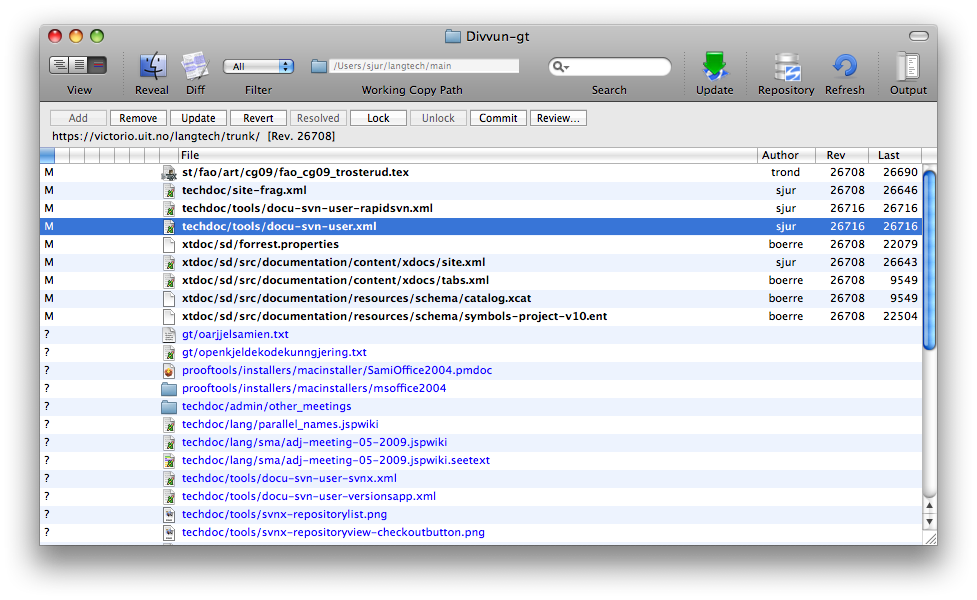
and click Diff to get a visual presentation of
your modifications compared to the untouched version:
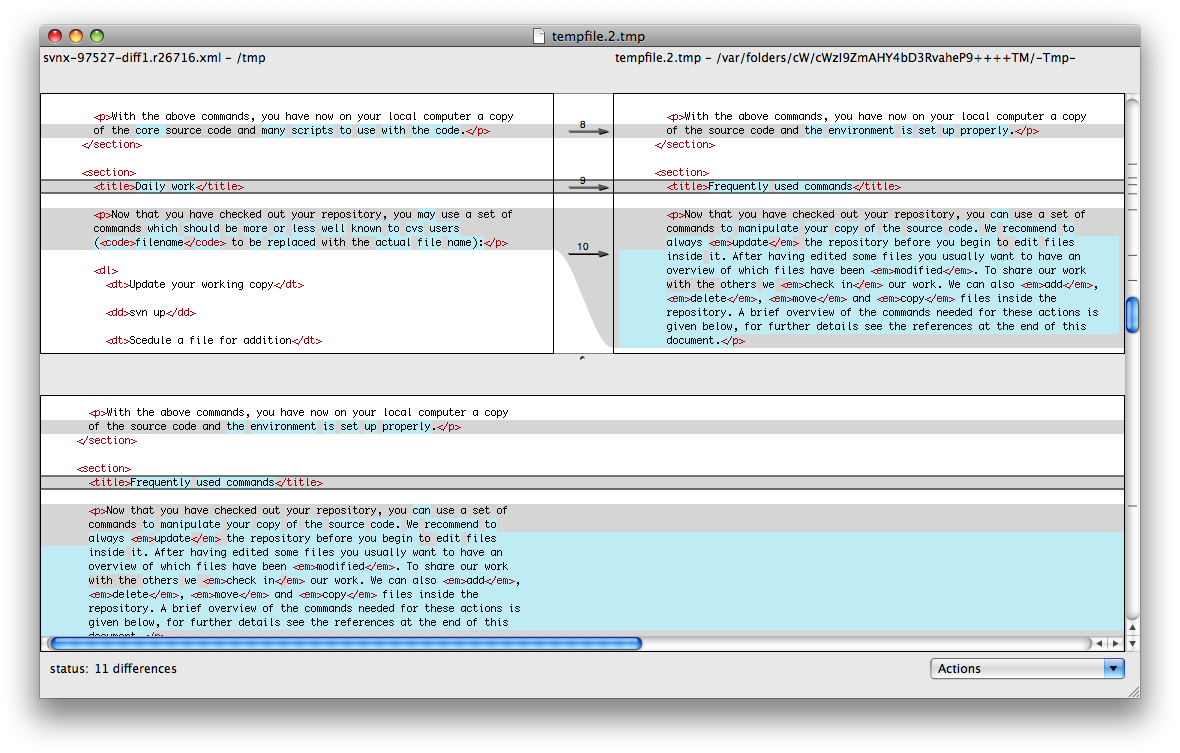
Click the Review… button to get a list of only the modified files, a log message text
field, and a diff view. This makes it easy to review and commit a number of related files at once, and also to
remember what the changes were all about - just click the relevant file, and the diff will be displayed. Only
checked files will be commited.