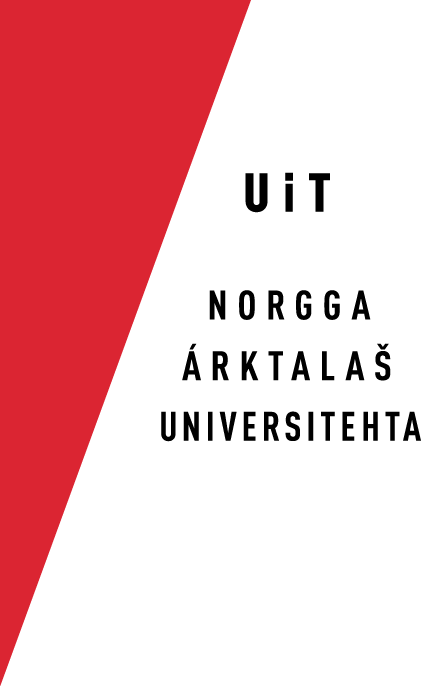doc_sjdoahpa
Kildin Sámi oahpa crash course first aid kit
Intro and stuff
Howto
The commands
- ==> assumption that mysql is installed and can communicate with django via python
- ==> assumption that you have already create the project and the applications
Caveat: This should be a new project, the settings in, for instance, sjdoahpa/settings.py
mysql must be running. To make it run:
start mysql server via system_preferences/control_panel/mysql
Installing the database
log in to the mysql application via terminal
$ mysql -u root -p
Then in the mysql-shell, see what dbs you have.
mysql> show databases;
suppose that you don't have sjdoahpa,
Create sjdoahpa (this is only the db, no other tables in it), and then
mysql> create database sjdoahpa character set utf8 collate utf8_bin; mysql> exit;
go into the oapha dir (ks salasana)
$ cd sjdoahpa/sjd_oahpa/ $ less settings.py
Install the tables in the newly created (or just empty) db called sjdoahpa.
$ python manage.py syncdb
Now install dictionaries
$ python install.py -f ../sjd/dict_sjd-rus.xml \# one dic $ python install.py -f ../sjd/dict_rus-sjd.xml \# and the other
Now, all should be installed properly.
Start app
Start application from sjdoahpa/sjd_oahpa/ dir
$ python manage.py runserver
The url where sjd_oahpa is found on the local machine is:
Adding words
- add words in the xml file
- install dictionaries as described above
Localisation
This is as usual:
$ django-admin.py makemessages -a $ django-admin.py compilemessages
Does not belong here, but still:
The keyboard issue:
Report from Audun:
Esa Anttikoski's README file: (ReadMeEng.rtf)
KEYBOARD LAYOUT FOR WINDOWS NT/2000/XP
http://www.peoples.org.ru/eng_key32U.html
This keyboard layout replaces the standard Russian keyboard for
HOW TO INSTALL THE KEYBOARD LAYOUT
1) Download the zip-file, open it in a temporary folder, for example,
2) Copy the file kbdnewcy.dll in c: \keyboard to the system folder
3) Run the file regnewcy in the folder c: \keyboard. Answer "yes" to
4) Restart Windows
In order to return to the standard Russian keyboard, run unregnew in
ADDITIONAL LETTERS are typed with thw help of AltGr (= right Alt) and
- AltGr + letter = corresponding additional small letter (for example,
- AltGr + Shift + letter = corresponding additional capital letter (for
The author takes no responsability for any possible damage that might
(c) Esa Anttikoski, University of Joensuu, Finland. 2003.
Hei
Jeg ser at disse filene er laget i 2003. Derfor er de nok ikke kompatible med dagens versjoner av Windows, men det er jo ikke sikkert de fleste der borte bruker Vista og Win7.
Jeg la driveren inn der den skulle, men jeg fikk den ikke opp som valg.